The iPad is often a shared family gadget shared by multiple people. Unfortunately, Apple still doesn't provide a convenient way to separate apps, notifications, and data on a tablet.
There is a way to do something similar using the built-in Focus mechanism and Automation Shortcuts .
You will not be able to prevent any of the users from running certain programs or seeing some data on the device.
The method is suitable for ease of use, so that each user sees the applications he needs and receives appropriate notifications. It is currently impossible to distinguish between accounts in iPadOS in a different way.
How to Create Multiple User Profiles on iPad
1. Create a separate desktop. Transfer applications and widgets for one user there.
2. Add new workspaces for other tablet users. Do not forget that in iOS and iPadOS you can duplicate program icons .
3. On the Dock, place the applications that all tablet users will need.
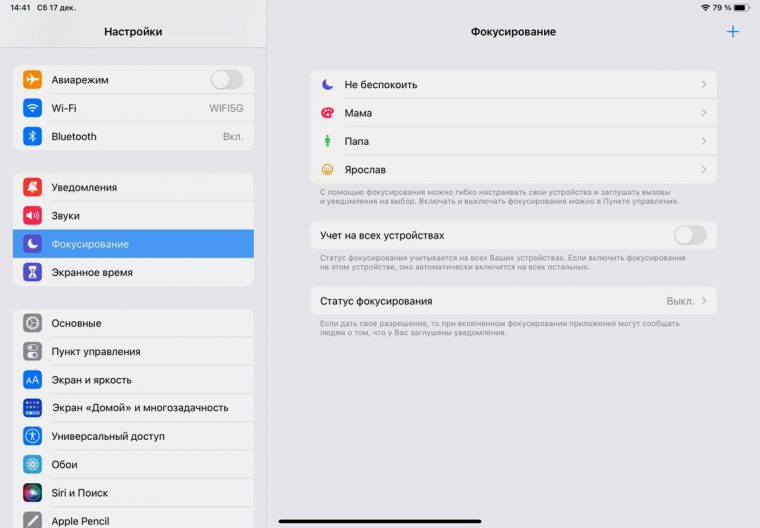
4. Go to Settings - Focus and disable the option Accounting for all devices . If this is not done, the customized profiles will get to other gadgets with your Apple ID record and will switch synchronously with other devices.
5. Delete any unnecessary focus profiles.
6. Create a new profile for one of the users, customize the name and icon. Allow access to notifications from the desired programs and users.
7. In the profile settings, specify one desktop that you created specifically for this user.
8. Create similar profiles for other iPad users.
For example, I decided to divide the gadget into three profiles: mine with access to mail and Telegram, for my wife with drawing applications, and for children with games and educational utilities.
For my account, I allowed notifications from a standard mail client, banking applications and Telegram . In my wife's profile, I turned off my notifications and allowed banners from the programs she used. And in the children's profile, I completely turned off notifications so that they would not interfere with my son's play or study.
9. Now you can quickly switch between profiles through the Control Center or through the icon on the lock screen.
After activating the profile, the corresponding screen will turn on with the selected applications and widgets.
How to bring beauty and set up convenient switching
You can go further and set up a different wallpaper for each of the modes. So you can customize the screens for all family members and quickly understand whose account is currently active.
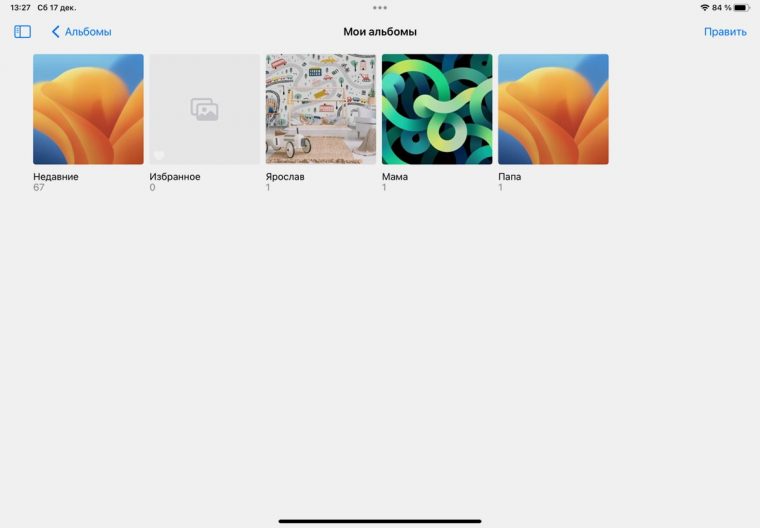
▶ In Photos app, create different albums according to the number of users.
▶ In each album, add one or more pictures that will be installed on the desktop and lock screen.
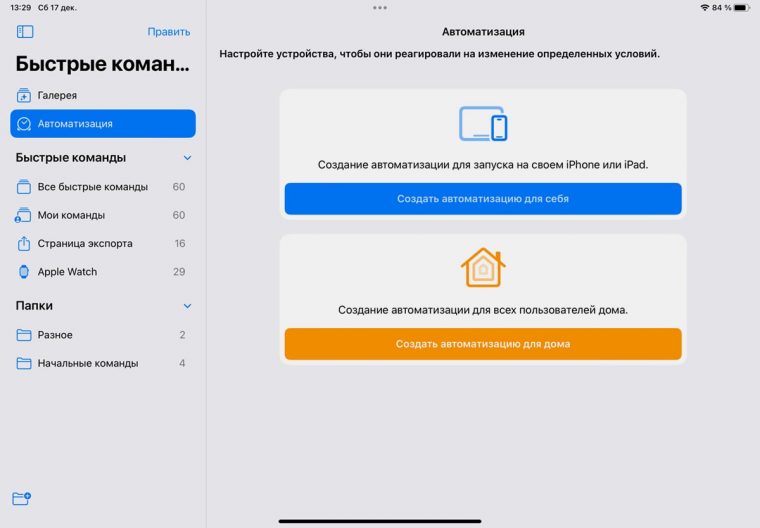
▶ In the Shortcuts app, create an automation.
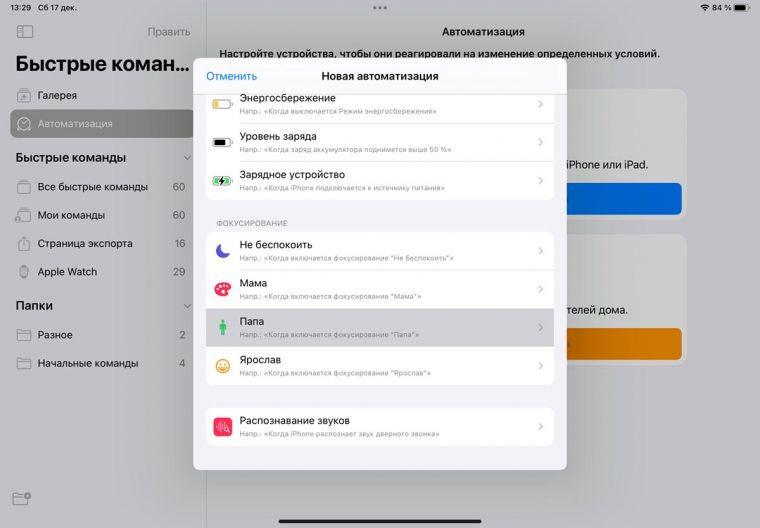
▶ Specify the desired focus profile as a condition.
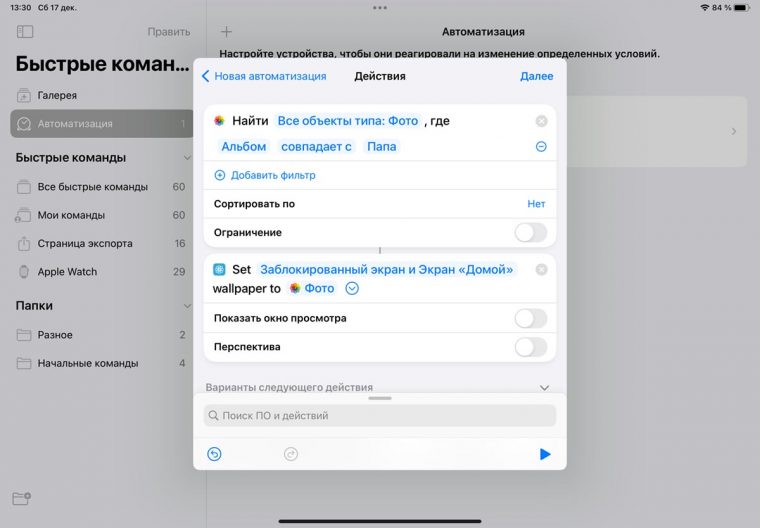
▶ As an action, select Find photo (specify an album for the user) and Set photo as wallpaper (with preview disabled).
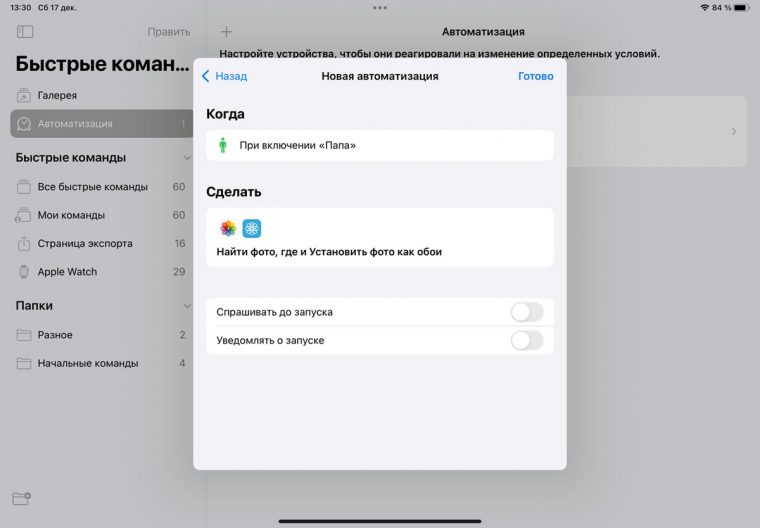
▶ In the last step, turn off the toggle switch Ask before launch .
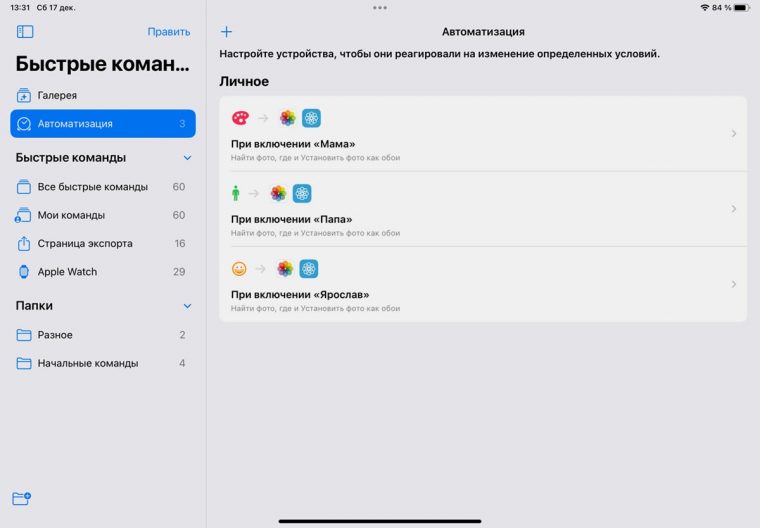
▶ Add similar automations for each of the customized focus profiles.
Now when you change your profile, the wallpaper on the desktop and lock screen of the iPad will change.
You can create a script in the same application, following the example in the photo below:
So with one automation command you will activate the desired profile and change the wallpaper on your desktop. All that remains is to display the button to run the script on the lock screen.
You will need to create similar commands for all profiles.
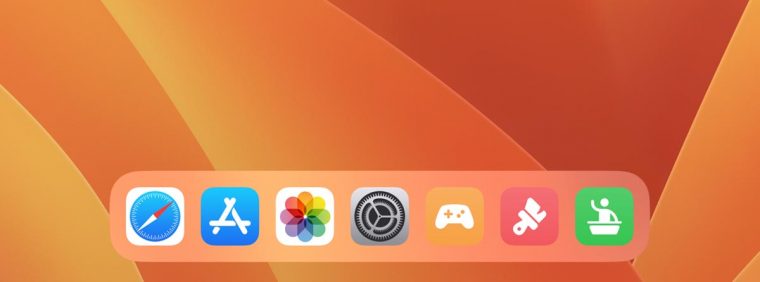
For ease of launch, place all added shortcuts in the iPadOS Dock. So each of the users will be able to switch to the profile he needs with one touch.
What are the features and limitations of this mode of operation of the iPad
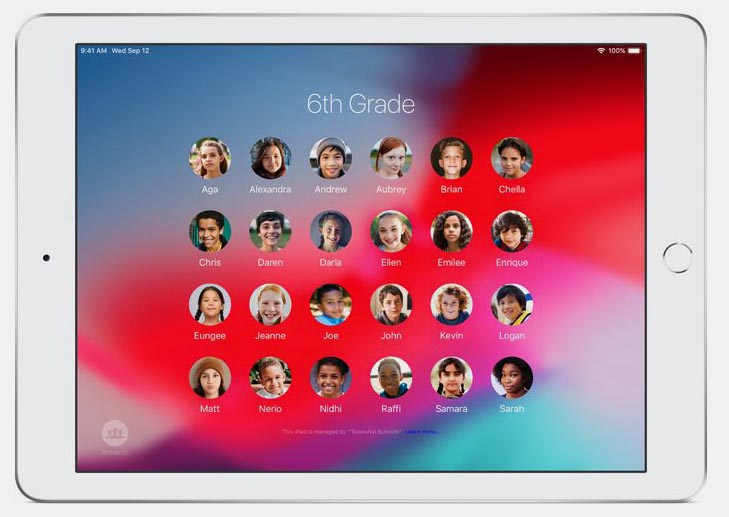
iPadOS already has a profile differentiation mode, but it is only available for educational institutions
First , you will not be able to restrict access to any installed programs for different users. Hidden apps can always be found through Spotlight or in the App Library (on the very right screen of iPadOS).
Secondly , if you need to separate user accounts in mail or browser, you will have to install a separate program for each. One can use standard Safari and Mail , while the rest need to download analogues from the App Store.
Thirdly , if you need to protect some applications from other users, you will have to use the blocking mechanism built into them. For example, blocking by code or Touch ID\Face ID in Telegram .
Fourthly , if you want to use different accounts on social networks, you can install duplicate applications according to this instruction .
It is high time for Cupertinos to add a built-in mechanism for switching different users for iPad with identification by Touch ID or Face ID . In the meantime, you have to use similar crutches and workarounds.


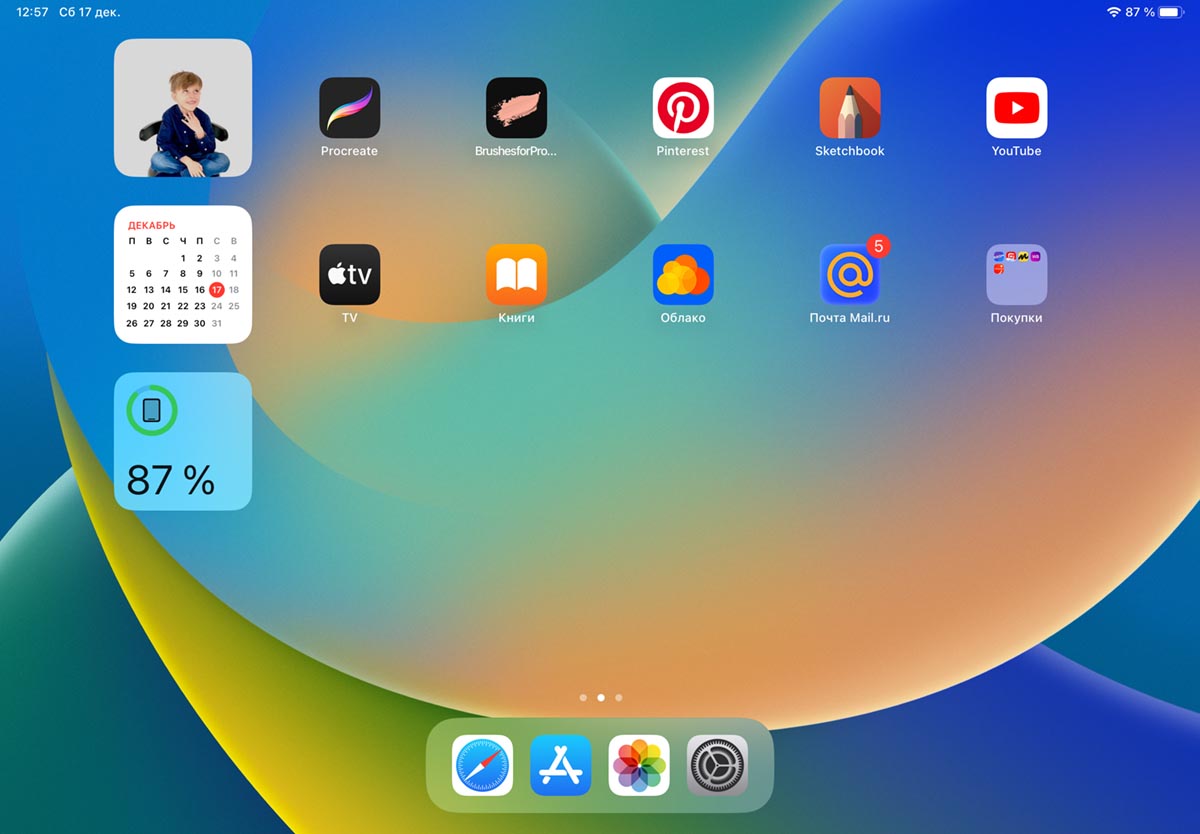
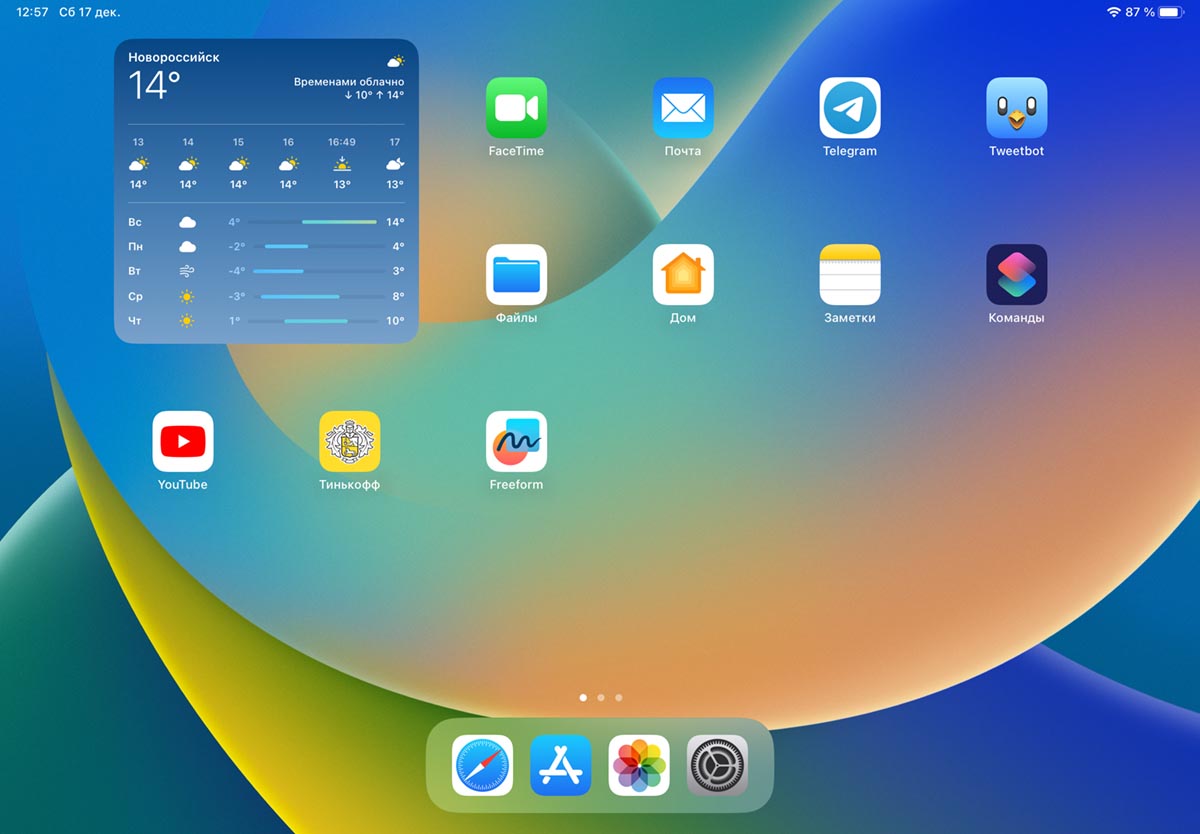
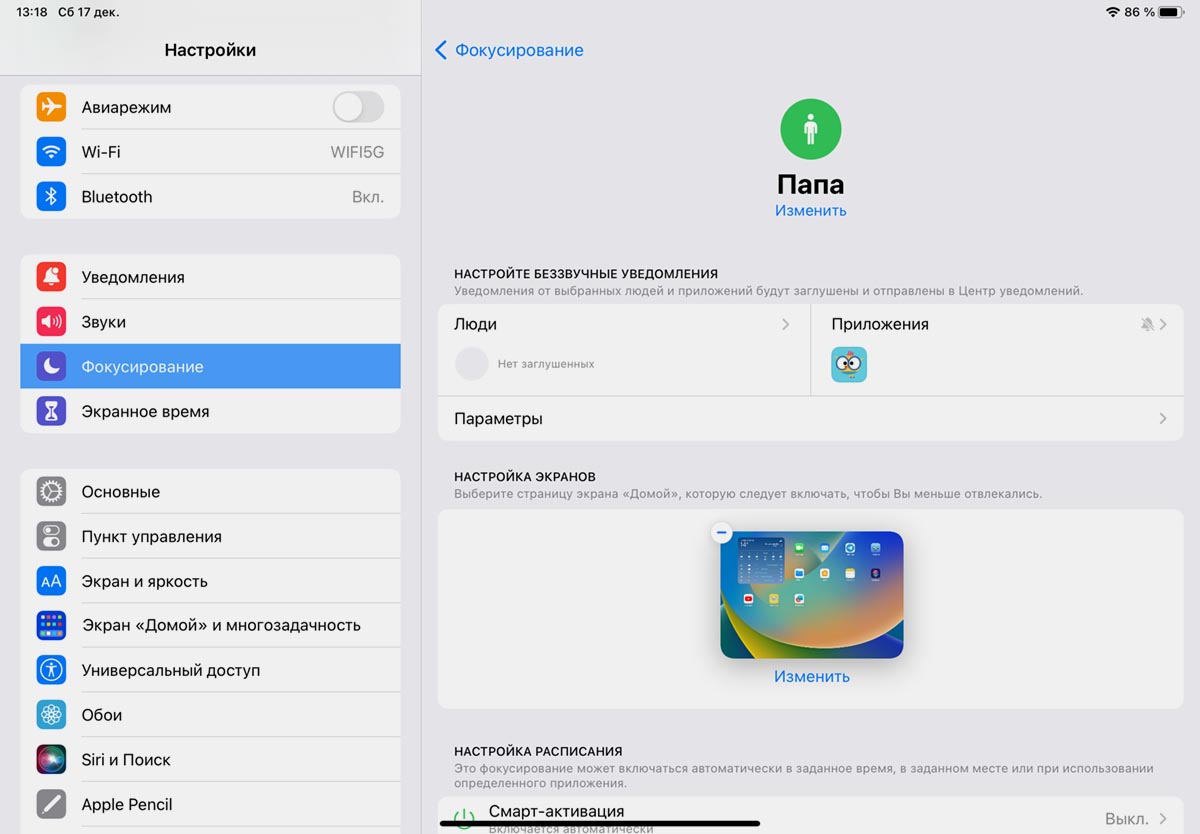

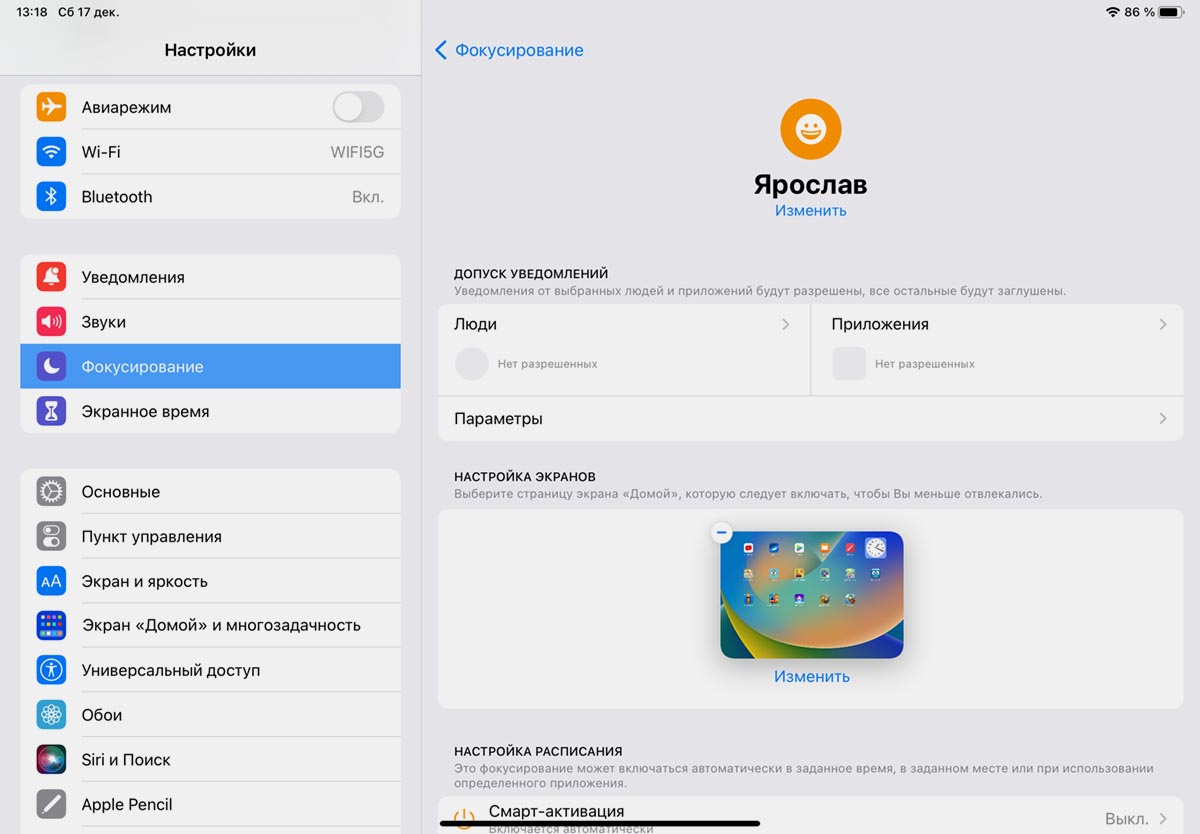
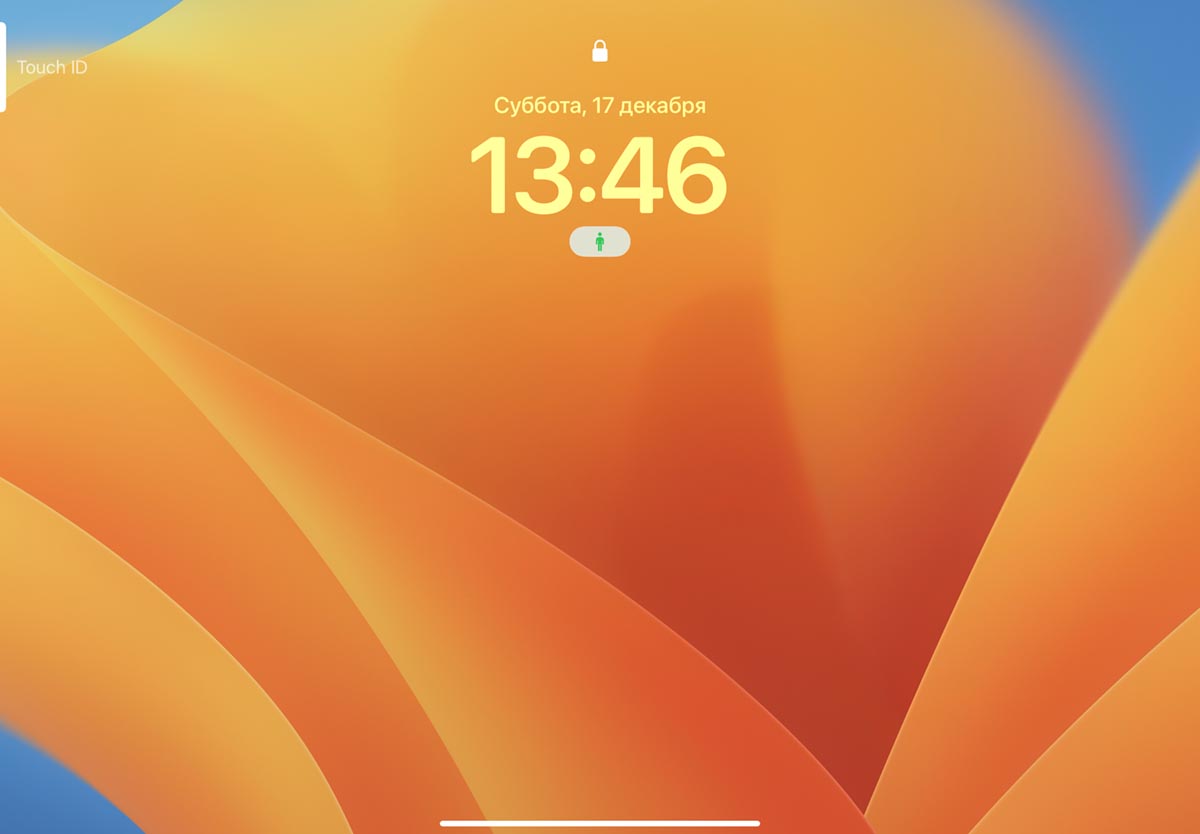

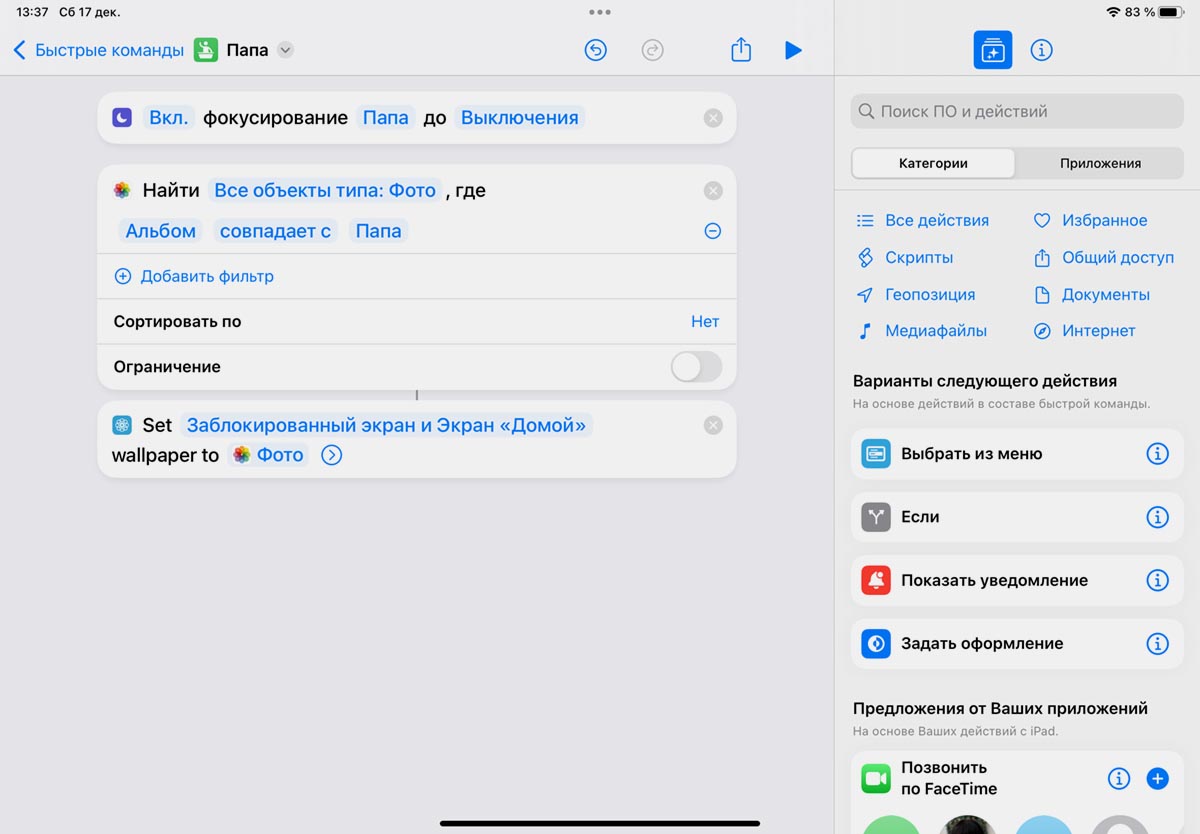
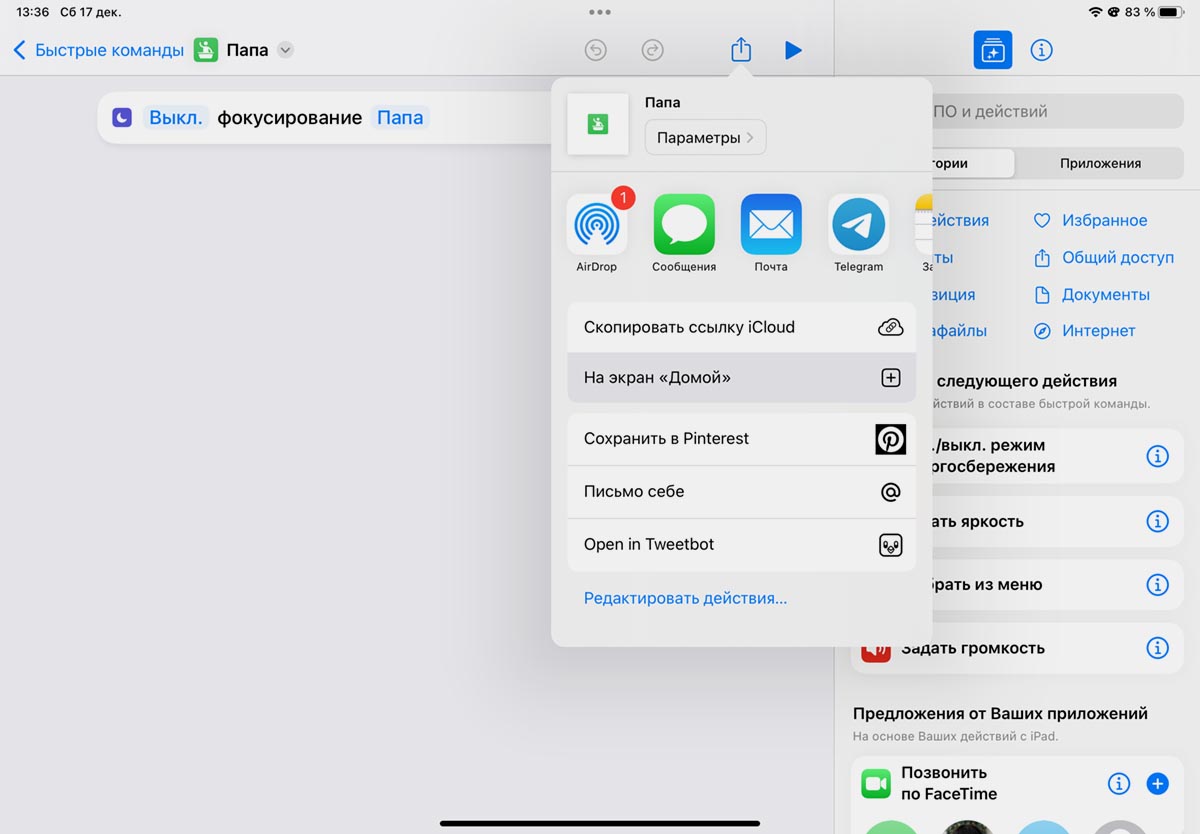


0 Comments